Get Started with the Computer
Learn how to log in to the computer and log on to Schoology and Zoom
Para ver esta página en español, haga click en el boton azul de Espanol que se encuentra arriba.
Để xem trang bằng tiếng Việt, bạn bấm vào nút màu xanh ở trên.
Steps
Step 1
Turn on the computer. When the login screen comes up, put in the username and password from the card.
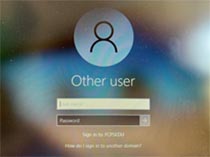
Step 2
Look for the little icon that says “Schoology.” Double-click it to open it. How can I get there without an icon?
Step 3
Log in again using the same username and password that you used in Step 2.
Step 4
At the top left of the screen, click on “COURSES.”
Step 5
Click on the course with the teacher’s name and picture.
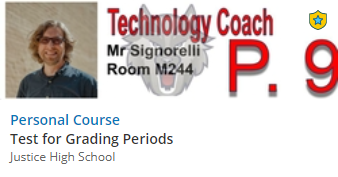
Step 6
On the left side, look at the bottom of the list and click on the button for Zoom.
If you get a message that says “Authorization,” click “Approve.”
Then click on the link to join the Zoom session.

